You want to save a PDF of each Inventor drawing file in a PDF folder based on the path of the the current drawing file. You'd also like to append the revision number to the PDF file name.
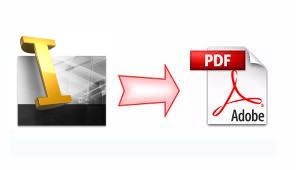
J:\Engineering\Designs\DWG\
and you want to have a PDF saved out as such:
J:\Engineering\Designs\PDF\47-912 Rev3.pdf
Solution:
You can use the following iLogic rule to accomplish this:
'------start of iLogic-------
oPath = ThisDoc.Path
oFileName = ThisDoc.FileName(False) 'without extension
oRevNum = iProperties.Value("Project", "Revision Number")
oPDFAddIn = ThisApplication.ApplicationAddIns.ItemById _
("{0AC6FD96-2F4D-42CE-8BE0-8AEA580399E4}")
oDocument = ThisApplication.ActiveDocument
oContext = ThisApplication.TransientObjects.CreateTranslationContext
oContext.Type = IOMechanismEnum.kFileBrowseIOMechanism
oOptions = ThisApplication.TransientObjects.CreateNameValueMap
oDataMedium = ThisApplication.TransientObjects.CreateDataMedium
If oPDFAddIn.HasSaveCopyAsOptions(oDataMedium, oContext, oOptions) Then
oOptions.Value("All_Color_AS_Black") = 1
oOptions.Value("Remove_Line_Weights") = 1
oOptions.Value("Vector_Resolution") = 400
oOptions.Value("Sheet_Range") = Inventor.PrintRangeEnum.kPrintAllSheets
'oOptions.Value("Custom_Begin_Sheet") = 2
'oOptions.Value("Custom_End_Sheet") = 4
End If
'get PDF target folder path
oFolder = Left(oPath, InStrRev(oPath, "\")) & "PDF"
'Check for the PDF folder and create it if it does not exist
If Not System.IO.Directory.Exists(oFolder) Then
System.IO.Directory.CreateDirectory(oFolder)
End If
'Set the PDF target file name
oDataMedium.FileName = oFolder & "\" & oFileName & _
" Rev" & oRevNum & ".pdf"
'Publish document
oPDFAddIn.SaveCopyAs(oDocument, oContext, oOptions, oDataMedium)
'------end of iLogic-------
Here is another variation that saves each sheet of the PDF out individually:
'------start of iLogic-------
oPath = ThisDoc.Path
oFileName = ThisDoc.FileName(False) 'without extension
oPDFAddIn = ThisApplication.ApplicationAddIns.ItemById _
("{0AC6FD96-2F4D-42CE-8BE0-8AEA580399E4}")
oDocument = ThisApplication.ActiveDocument
oContext = ThisApplication.TransientObjects.CreateTranslationContext
oContext.Type = IOMechanismEnum.kFileBrowseIOMechanism
oOptions = ThisApplication.TransientObjects.CreateNameValueMap
oDataMedium = ThisApplication.TransientObjects.CreateDataMedium
'Define the drawing
Dim oDrawing As DrawingDocument
oDrawing = ThisDoc.Document
Dim oSheet As Sheet
Dim lPos As Long
Dim rPos As Long
Dim sLen As Long
Dim sSheetName As String
Dim iSheetNumber As Integer
'step through each drawing sheet
For Each oSheet In oDrawing.Sheets
'find the seperator in the sheet name:number
lPos = InStr(oSheet.Name, ":")
'find the number of characters in the sheet name
sLen = Len(oSheet.Name)
'find the sheet name
sSheetName = Left(oSheet.Name, lPos -1)
'find the sheet number
iSheetNumber = Right(oSheet.Name, sLen -lPos)
'set PDF Options
If oPDFAddIn.HasSaveCopyAsOptions(oDataMedium, oContext, oOptions) Then
oOptions.Value("All_Color_AS_Black") = 1
oOptions.Value("Remove_Line_Weights") = 1
oOptions.Value("Vector_Resolution") = 400
oOptions.Value("Sheet_Range") = Inventor.PrintRangeEnum.kPrintSheetRange
oOptions.Value("Custom_Begin_Sheet") = iSheetNumber
oOptions.Value("Custom_End_Sheet") = iSheetNumber
End If
'get PDF target folder path
oFolder = Left(oPath, InStrRev(oPath, "\")) & "PDF"
'Check for the PDF folder and create it if it does not exist
If Not System.IO.Directory.Exists(oFolder) Then
System.IO.Directory.CreateDirectory(oFolder)
End If
'Set the PDF target file name
oDataMedium.FileName = oFolder & "\" & oFileName & " " & sSheetName & " " & iSheetNumber & ".pdf"
'Publish document
oPDFAddIn.SaveCopyAs(oDocument, oContext, oOptions, oDataMedium)
Next
'------end of iLogic-------
Note: You might also find this post of interest:
iLogic Code for Parts Lists, Title Blocks and Saving out a PDF