Issue:
You'd like to use a solid white back ground in Inventor because it allows you
to take quick screen captures for use in illustrations for a variety of
publications (examples: how to videos, company standards documentation, build procedures,
catalogs, and so on).
 |
| A screen capture taken while using a solid white background. |
The problem however, is that when you use the Presentation color
scheme, all of the projected geometry is yellow. Working with yellow lines on a
white background makes these projected sketch lines difficult to see.
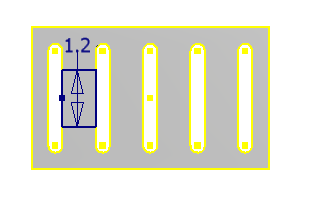
Additionally, if you use Inventor during a presentation or
training, the white background used in the Presentation color scheme often
shows up best, but again the yellow projected lines makes it difficult to work
with, particularly with some projectors.
Is there a way to change the projected line color?
Solution:
Rather than changing the projected line color used in the Presentation color scheme, you can use one of the other color schemes, and use a solid white background image. To do so, go to the Tools tab > Application Options button > Colors tab, and then change the Background setting to Background Image. Then use the browse button for the File Name setting to browse out and select a previously saved image file.
Solution:
Rather than changing the projected line color used in the Presentation color scheme, you can use one of the other color schemes, and use a solid white background image. To do so, go to the Tools tab > Application Options button > Colors tab, and then change the Background setting to Background Image. Then use the browse button for the File Name setting to browse out and select a previously saved image file.
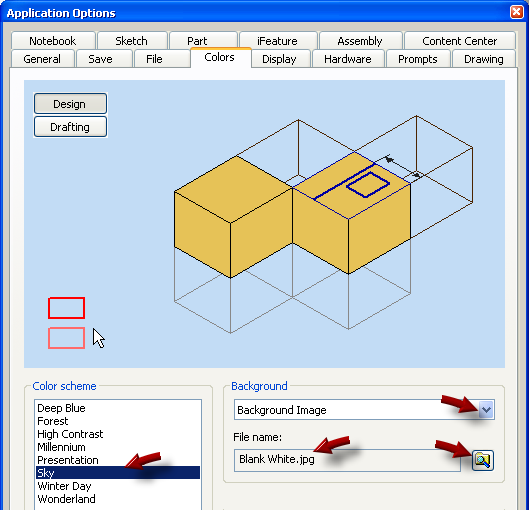
I prefer to use the Sky color scheme (it uses green lines for
the projected geometry color), with a file called Blank White.jpg. I created
the file called Blank White.jpg using Microsoft Paint and saved it to the
Inventor Backgrounds directory.
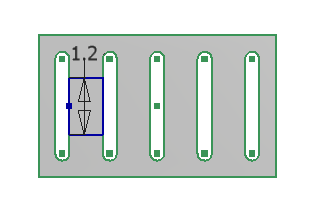
Give this a try and I think you'll find that it works much better than the yellow on white of the Presentation color scheme.