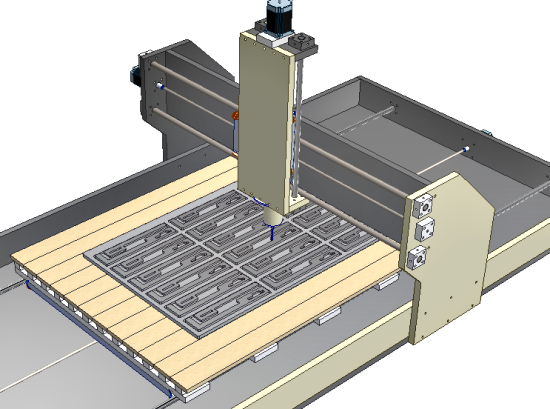
Issue:
You want a way to quickly add and update rounded corners that are cut with a particular size end mill when creating CNC router cut parts.
You want a way to quickly add and update rounded corners that are cut with a particular size end mill when creating CNC router cut parts.
Solution:
Although the Rule Fillet tool is located on Inventor's Plastic Part tool panel, I find myself using its Face
selection Incident Edges option for machined parts cut on a CNC flat bed router all of the time.

selection Incident Edges option for machined parts cut on a CNC flat bed router all of the time.

Often I need to set the inside corners to match the cut diameter of the tooling to be used. Selecting all of these edges manually can be time consuming, error prone, and requires me to remember to update the selection set if I make a change. The Incident Edges option of the Rule Fillet tool can be used to select only vertical edges that come into contact with the selected faces.
Here a work piece is shown before and after the Rule Fillet tool is used to multi-select all of the corners that have incident edges contacting one or more selected faces. This criteria (all corner edges that contact the selected faces) defines the "rule".

Using the Incident Edges option of the Rule Fillet tool allows me to make changes to features in the feature tree, and then the Rule Fillet automatically picks up any new edges that are created, and removes any that are eliminated, without creating errors.
The Rule Fillet is set to match the end mill radius.

All of the vertical edges that contact the selected faces are selected.

If I only want to select inside corners where the endmill will cut, I can deselect the All Rounds checkbox.

If there are specific outside corners that I do not want to be radius-ed I can use the >> button to select faces or edges to exclude.

Using the Rule Fillet tool's Incident Edges option might not be the obvious choice for creating inside corner fillet for machined parts, but it can be a huge timesaver and help you eliminate errors along the way. Of course there are other options in the Rule Fillet tool that allow you to select edges based on features, feature contact, etc. so take some time to explore each option and give it a try and see if you can find a use for it in your designs.