For some reason some of the items in your bill of materials have merged into a single row and show *varies* in several of the fields. You're not sure why this has happened, but you know that these items should not be counted as one in the BOM.
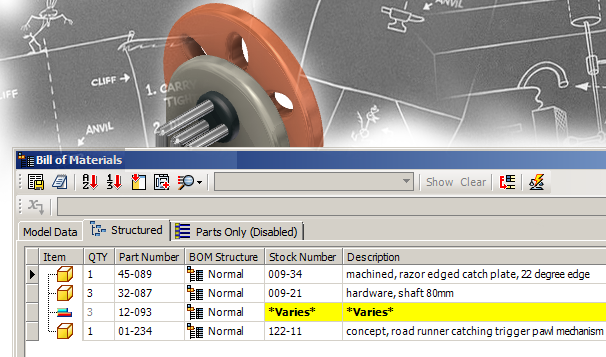 Solution:
Solution:This happens when the components (parts and/or assemblies) have the same part number. To resolve this you can either go to the Model Data tab of the BOM editor and edit the part numbers as needed to make them unique, or you can click the Part Number Row Merge Settings button and uncheck the Enable Row Merge on Part Number Match box.
Here the Model Data tab is active, and you can see that there are three items that have the same part number.
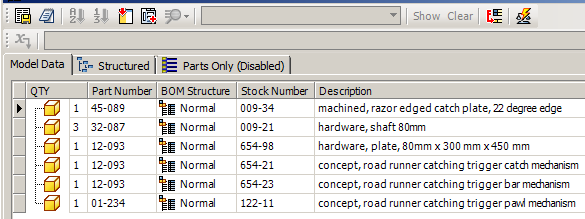
Looking at the Stock Number and Description fields shows that these are not the same part, so in this case editing the Part Number cells for at least two of these three items will ensure that the BOM sees them as separate items. Keep in mind that when you edit items in the BOM editor the iProperties in the component files (parts and sub assemblies) are being edited. If a row is greyed out and not available for edit, that file is most likely set to read-only.
If you determine that changing the part number is not the right solution, you can click the Part Number Row Merge Settings button as shown here:

Then you can un-check the Enable Row Merge on Part Number Match box to disable the merge behavior.
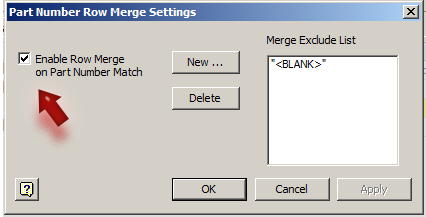
You can also set the merge setting to ignore a specific part number, by adding it to the Merge Exclude List. For instance in the following image 0511-26 is being merged, while 0511-31 is not. This is because 0511-31 has been added to the exclude list.
